What are the specifications of the AMLABEL Display?
AMLABEL features an E Ink ® Carta™ electronic paper display with: high visibility and contrast, ultra-low power consumption, a wide viewing angle, 6’’ active area, 1024 x 758 pixels, and 16 level grayscale. A 9.7” display is coming soon.
What is AMLABEL’s casing made out of?
AMLABEL’s robust casing is made of Acrylonitrile butadiene styrene, ABS for short, with Polycarbonate (PC) added. This makes AMLABEL light but tough, and resistant to the wear and tear of everyday use.
What are AMLABEL’s connectivity features?
AMLABEL connects via the Wi-Fi (IEEE 802.11 a/b/g/n) standard, with WPA2 encryption. AMLABEL currently supports only WPA2-PSK, so keep that in mind when deploying in complex enterprise environments. Sometimes you will be required to use WPA2-EAP encryption (username/password or certificates based) to access the Wi-Fi network. AMLABEL does not support WPA2-EAP, as there exist some limitations on what is technically possible with the ultra-low power Wi-Fi modules used.
What are the specifications of AMLABEL’s battery?
AMLABEL is powered by a high performance rechargeable 5000mAh Lithium-Polymer battery*. The battery is charged via the provided Micro USB cable. *Note that the 9.7” display will hold a 10000mAh Lithium-Polymer battery.
AMLABEL’s Settings
How do I edit AMLABEL’s settings?
You can edit AMLABEL’s settings at any time, by logging into the AMLABEL dashboard. Once you log in with your credentials, you can choose between Device settings and User settings.
Mounting
How is AMLABEL attached to the gallery wall?
AMLABEL is a cordless device, meaning it can be mounted with no muss, no fuss – no heavy drilling or hammering. Simply decide where you want AMLABEL to be installed, peel the foil from the easy-stick magnet, and press the AMLABEL against the chosen surface – and that’s all. AMLABEL is now securely mounted exactly where you need it to be.
How do I select the right place to install the AMLABEL?
You can attach AMLABEL to any firm surface you want – even glass, brick or wood. As long as your chosen spot is clean enough for AMLABEL’s easy-stick magnet to be attached and your plaster is not peeling or flaking off, you’re good to go.
Can the AMLABEL be mounted on glass or brick?
Yes, AMLABEL can be easily installed even on these non-conventional surfaces – as long as your chosen surface is solid and firm (so, no peeling plaster or flaking paint). Because you can mount AMLABEL without any drilling or heavy installation and because the device has no cables whatsoever, installation on glass or brick is a simple matter of attaching AMLABEL’s easy-stick magnet.
AMLABEL’s Wi-Fi Connection
How important in using the AMLABEL is the Wi-Fi signal and connectivity?
The quality of your wireless network will critically influence all aspects of AMLABEL’s performance. AMLABEL is a thin client device, meaning that all of its operations take place online – which requires a stable connection with a server. If your Wi-Fi connection is not stable, this will affect AMLABEL’s interaction speed, battery life, system stability and more.
How do I keep track of AMLABEL’s Wi-Fi signal strength?
Keep an eye out on the wireless connectivity of your AMLABEL by checking the Wi-Fi signal strength of each of your devices in the AMLABEL dashboard, under Device settings.
AMLABEL’s Battery
Where do I keep track of AMLABEL’s battery life?
You can keep track of AMLABEL’s battery status in the AMLABEL dashboard, under Device settings. Here you will see the percentage of battery power remaining for each of your AMLABEL devices, so that you know exactly when to charge your AMLABEL.
How will I know if AMLABEL’s battery is running out?
There are several ways of keeping track of the battery status of your AMLABEL device.
You can check a device’s battery status at any time by logging into the AMLABEL dashboard and checking AMLABEL’s battery levels under Device settings. You will see the percentage of battery power remaining for each of your AMLABEL devices.
When a device’s battery is running sufficiently low, at around 20%, you will receive an automatic email informing you that AMLABEL will soon need to be charged.
When AMLABEL’s battery is genuinely drained, the device will inform you by displaying a screen indicating that AMLABEL needs to be charged, with its display becoming unresponsive. Simply charge AMLABEL overnight and your gallery label will be good to go for another couple of months.
Can I do anything to further reduce AMLABEL’s battery consumption?
AMLABEL has an amazing battery life of several months, but there exist certain factors that will shorten or extend this battery lifetime you should be aware of. Significantly influencing battery life is the quality of the Wi-Fi network AMLABEL is connecting to – the better the wireless signal, the longer your AMLABEL will last on a charge. Also improving the performance of AMLABEL’s battery is the ‘Office hours’ setting in the AMLABEL dashboard: here you can set the office hours for your AMLABEL devices, the periods of time in which you want AMLABEL’s to be active, further conserving device energy consumption.
How is AMLABEL Charged?
Once every few months when AMLABEL’s display unit will have to be recharged, simply detach it from the wall and charge it via the enclosed USB cable. Filling up the battery is as simple as letting the device charge overnight, similar to how you would a smartphone – the only difference being that the e-paper screen will only have to be charged every couple of months
How will I know if AMLABEL is fully charged?
Once AMLABEL is fully charged, it will once again show the real-time overview of the loaded content. You can double check if the battery is full by logging into the AMLABEL dashboard and checking the device battery status.
Maintenance
How do I clean the AMLABEL device?
Cleaning AMLABEL is as easy as using it. Simply wipe it with a soft, moistened cloth or paper towel. Be careful to unplug the device from any power sources before cleaning, and be careful not to allow any liquid to run or drip near the USB connector.